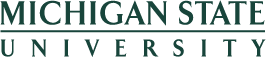Manager Self-Service
A supervisor is someone who has a position reporting to their own position. They, and anyone who substitutes for them, receives the Manager Self-Service role automatically.
Process
Supervisory relationships are gained a number of ways: hiring, change of status, etc. Reporting relationships (Reports to/Supervises and Substitutes for/Substitutes are) can also be set up by either a unit's HR Unit Administrator or HR Unit Time Administrator using the Position Details and Relationships tile.
If you need to find who you Unit Administrator or Unit Time Administrator is that can be looked up using the HR/Payroll Administrator Roles tile in the EBS Portal.
Timing
Security roles are updated nightly. The day after a supervisor gains the FIRST position reporting to them, or someone's position becomes a 'substitute for' someone with people reporting to them, the supervisor will receive the Manager Self-Service role.
Similarly, the day after a position no longer has valid positions reporting to it (or is no longer a substitute), the role is removed.
Vacant subordinate positions continue to grant the Manager Self-Service role. This is to allow a delay so that outstanding time entries may be entered or approved by the supervisor. However, positions may only remain vacant for 60 days before they will cease reporting to the supervisor, which may result in the loss of the Manager Self-Service role (there are exceptions to this: if a form is in process that will hire someone into the position, or has already hired someone into the position in the future, it continues reporting to the supervisor). Or, if the position has been posted, a hold may have been placed on the position and must expire before the position will be delimited.
Student positions, however, have their reporting relationships removed at the time of termination since all time must be entered and approved, and therefore do not allow for a 60 day vacancy. This may allow a supervisor to lose the Manager Self-Service role, and Supervisor Tools tiles, the day after the employee's last day.
Summary
The Manager Self-Service role is given when there is someone to manage, and removed when there is not.
The Manager Self-Service role is automatically GRANTED when:
- You have people reporting to you
...or... - You are a substitute for someone who has people reporting to them
The Manager Self-Service role is automatically REMOVED when:
- You do not have anyone reporting to you
...and... - You are not a substitute for someone with people reporting to them
Questions and Answers
How do I know if I have someone reporting to me? Open the “My Team” tile under “Supervisor Tools” and you will see your employees listed there.
How do I know if I am a substitute to someone with employees reporting to them? Go to the “My Team” tile under “Supervisor Tools;” the name of the supervisor is listed under the employee’s name.
What happens if I hire someone into the position AFTER the position has been delimited? The hire forms have the supervisor as a required field, and will reestablish the reporting relationship.
Who do I contact if the reporting relationships are incorrect? Reporting relationships can be changed by your Unit Administrator or Unit Time Administrator. Use the following reports under “My Approvals & Workflow” to find these people:
| Tile | Administrator |
|---|---|
| Administrators of Organizational Units HR Security Roles | HR Unit Administrators |
| Unit Administrators' and Supervisors' HR Security Roles | HR Unit Time Administrator |
Tiles
Employees with the Manager Self-Service security role receive the following tiles/links.
| Group | Tiles |
|---|---|
| Enterprise Business Systems |
Business Intelligence and Analytics. Folders:
|
| My Approvals & Workflow | Approve Employee Time |
| Supervisor Tools |
Approve Employee Time |
(For the techies: /group/msu/employee/W28)