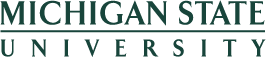Report Prompts (HRP991)
When running the Performance Excellence Annual Evaluation Analysis, users will be presented prompts based on their security access to identify parameters and sets of data to be included in the report results. If a person has access to both organizations or Major Administrative Units (MAU) and departments/sub-orgs, they will see a prompt for organizations to select and a cascading prompt with departments and/or sub-orgs within those organizations to select. If a person only has access to departments/sub-orgs, they will see a prompt with just those departments/sub-orgs to select from.
Prompt #1: Select Unit Type To Be Included In The Report
This prompt is not required and is used primarily for users who have access to data for both academic and support units for ease in filtering display options. Defaults to All Units.
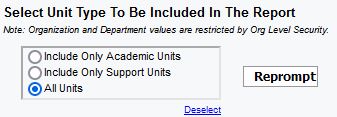
Prompt #2: Select Organization(s)/Departments to Include (required)
Select to view either Organization (MAU) codes or Department/Sub-Org codes to be displayed for selection in the next prompt. This prompt is required, the default selection is “Organization”. Users that have access to both MAU level and department level data can choose which level of organization code prompts to view and select from in the next prompt.
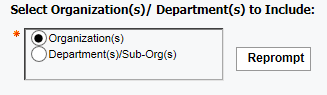
Prompt #3a: Select Organization(s)
Select Organization (MAU) codes to display in the report. Options presented in this selection box will depend on the user's access. To select multiple organizations, hold down the Control Key while you make your selections. If no Organization or Department selection are indicated, the report will display all data for all units the user has access to. If no Organization or Department selections are indicated, the report will display data for all units the user has access to.
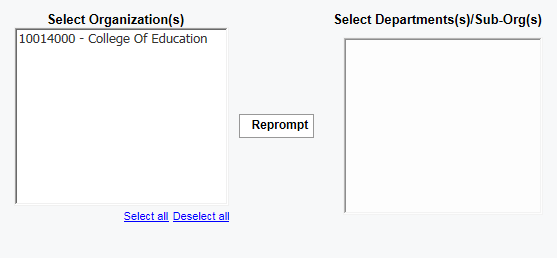
Prompt #3b: Select Department(s)/Sub-Org(s)
To select specific department(s)/sub-org(s) reporting to the MAU, highlight the Organization (MAU) and click on the Reprompt button to see available departments and sub-orgs in which the user has access to. To select multiple departments/sub-orgs, hold down the Control key while making your selections.
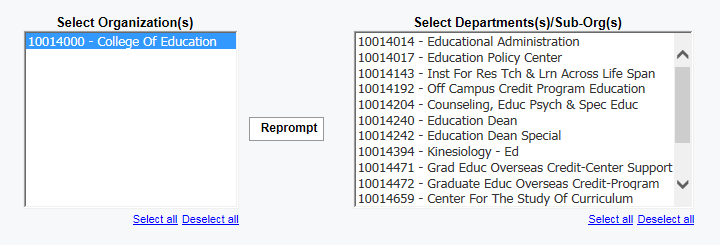
Prompt #4: Select the Date Range for Evaluations (required)
Select the Date Range for Evaluations. This prompt is required. The dates default to Jan 1, 2016 and Dec 31, 2016. Dates are based on due dates assigned to review tasks in the HR/Payroll system.
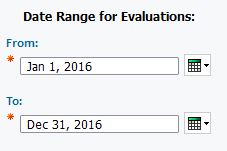
Note: Tasks dates that are in the past will typically produce results of reviews that have been completed. Task dates that are in the future will typically produce results of reviews that are outstanding.
Select Finish to run the report.