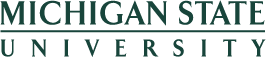MSU Human Resources >>
Ua
>>
I9
>>
Section 2 Remote Hire Instructions for Authorized Representatives
Section 2 Remote Hire INstructions for Verifiers
MSU’s Remote Hire Process is for employees who are unable to come to campus to complete Section 1 of the Form I-9. You have been identified as an Authorized Representative or notary that will operate on behalf of MSU. Thank you for agreeing to complete Section 2 of the Form I-9. Please use the following instructions for completing Section 2:
Instructions
- Complete Section 2 of the I-9 with the employee logging in to the I-9 Management System with the provided information from MSU HR.
- On the I-9 Welcome Page, enter 16628 in the Employer Name or Code field and click Go.
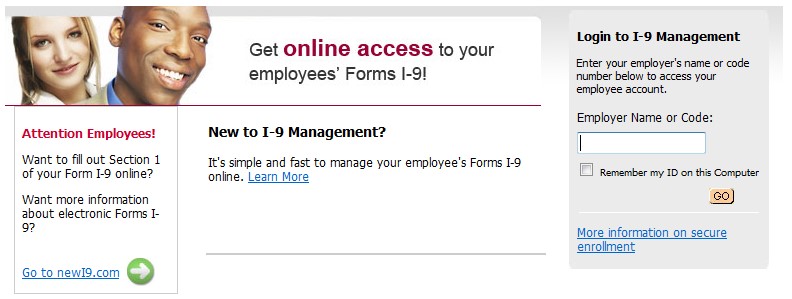
- On the login page, enter the User ID provided by MSU HR and click Continue. You will be prompted to enroll in the security assessment program. Please answer the six questions, provide a phone number and change your PIN when prompted.
- To complete Section 2, access the Pending Section 1 of Form I-9 by entering the receipt code provided by the employee into the field (see image below) and click Go.
Note: The receipt code is required in order to access the Pending Section 1. If the employee does not have the receipt code, please refer him/her to MSU HR to obtain that information.
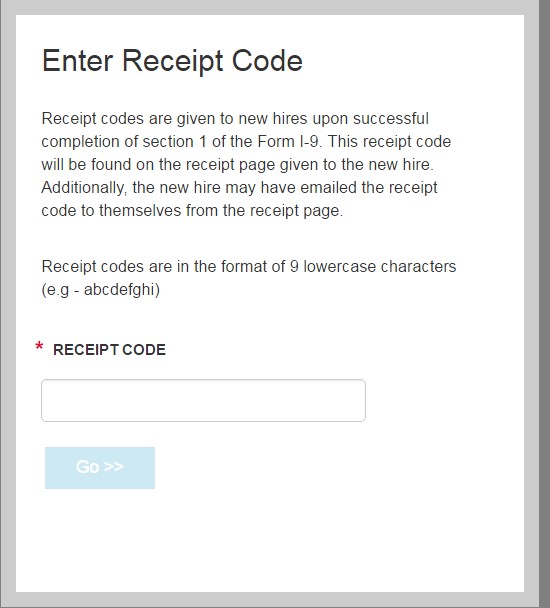
- A new screen will display. Follow the prompts to complete Section 2.
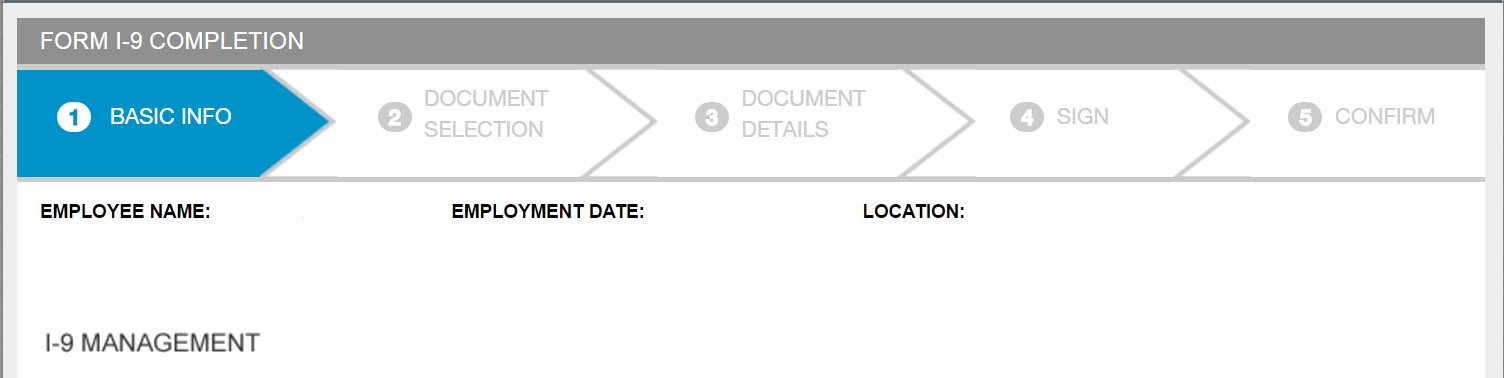
- In the Basic Info section, enter the Employee Name and Employment Date and click Next.
- In the Document Selection section, select the document presented by the employee from the drop-down menu. The document should be either one document from List A OR one document from both Lists B AND C. Click Next.
- Only original and unexpired documents may be accepted; faxes, photocopies, screenshots and laminated social security cards are prohibited. You must accept documents that reasonably appear to be genuine and relate to the person presenting them.
- If the employee presents a receipt for a lost or stolen document, you will need to check the Receipt checkbox.
- A social security card that includes any of the following restrictions is not an acceptable List C document:
- "NOT VALID FOR EMPLOYMENT"
- "VALID FOR WORK ONLY WITH INS AUTHORIZATION"
- "VALID FOR WORK ONLY WITH DHS AUTHORIZATION"

- Enter the document information as requested by the prompts on the screen.
- Review the information and click Continue.
- Confirm that the information entered is correct, read the certification statement and electronically sign.
- Read the Document Policy Text, which will prompt you to check the box next to the exception text. Click Finished at the bottom of the page (without uploading documentation).
Note: If any document information was entered incorrectly, click the Back button at the bottom of the screen. - The next screen advises that the Form I-9 was successfully signed. This completes Section 2.
- Contact MSU HR at HR.I9Admin@hr.msu.edu to notify them that the I-9 has been completed.
If you experience any technical difficulties, please contact MSU HR at HR.I9Admin@hr.msu.edu or 517-353-4434 for assistance.