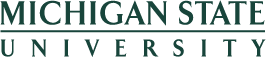Open Enrollment Instructions
Please follow the instructions below to enroll in health, dental, life, flexible spending accounts, and voluntary benefits during the Open Enrollment period.
Jump to the appropriate instructions:
- Enrollment instructions for health, dental, life, and flexible spending accounts.
- Enrollment instructions for voluntary benefits (such as accident, legal, critical illness, vision, and more).
Enrollment Instructions for Health, Dental, Life, and Flexible Spending Accounts
Open Enrollment is completed using the EBS Portal for health, dental, life, and flexible spending accounts.
Read First:
- To cover your spouse/other eligible individual (OEI) on your MSU health coverage, benefits-eligible employees no longer need to complete the affidavit in the EBS portal (or paper form if you were mailed the guide) to continue health care coverage for a spouse/OEI.
However, the premium threshold requirement for spouse/OEI health care coverage still applies. Your spouse/OEI must enroll in coverage through their own current or former employer (e.g., a retiree health plan), if applicable, if the annual employee/retiree premium cost for single-person coverage is $1,850 or less.
You may still cover your spouse/OEI on your MSU health coverage as a secondary plan.
Read the Open Enrollment FAQs to learn more.
- If you and your spouse/OEI both work at MSU, the premium threshold does not apply.
- Non-union support staff and POAM employees, as well as out-of-state APSA and CTU employees, who wish to enroll in the Consumer Driven Health Plan (CDHP) must complete the Offline Enrollment Form.
Instructions to Make Changes:
- Visit ebs.msu.edu and log in using your MSU NetID and password.
- Complete multi-factor authentication. If you have not yet registered for multi-factor authentication, visit the MSU Secure IT website.
- Click the My Benefits top navigation tab.
- Click the Benefit/Retirement tile. Select Open Enrollment from the dropdown menu, then click Next (bottom right corner).
- A disclaimer explaining the premium threshold for spouse/other eligible individual (OEI) health care coverage and the CDHP/HSA (regardless of CDHP/HSA eligibility) will be displayed. Please read, and then click OK to continue.
- The Personal Profile screen will appear. Verify the Name and Address information, and then click Next. If information is inaccurate, find information to make address corrections or name corrections.
- The Dependents screen will appear. Verify all Family Member/Dependents and click Next. If information is not listed, exit Benefits Open Enrollment and submit the Add a Family Member or Dependent form. If information is inaccurate, contact MSU Human Resources.
- The Benefits Summary screen will appear, which displays current coverage. For more information about each plan, click on its name. When finished reviewing, click Next.
- Following the Benefits Summary screen, the next several screens take you through the different types of plans available to you, such as health plans, Flexible Spending Accounts, and life/accident plans, among others. You can choose to Add, Edit, or Delete enrollment in these plans. You may also click Cancel at any time, which will log you out of the enrollment system, and all changes made will be lost.
- Once you are through the plan screens, you will reach the Review and Save screen. Click Save.
- Lastly, the Final Screen will appear. Review the information provided on the Benefit Elections Summary. You may wish to print this summary for your records. From here, you will have the option to click on additional links such as MSU Benefits Plus or Retirement/Health Savings Accounts.
Notes:
- After completing Open Enrollment, a confirmation statement will be emailed to your MSU NetID email address with your plan selections. You may access Open Enrollment throughout October to make updates or corrections as needed.
- To print or view your current and/or future benefits participation, log into the EBS Portal, click the My Benefits tab, and then the Current Benefits Participation tile. Find detailed instructions here.
- The EBS Portal has specific browser and Adobe Acrobat requirements. Information on supported platforms can be found here. Review the EBS Compatibility Matrix to determine the currently supported versions of this software, based on your installed operating system. Contact the MSU IT Service Desk at 517-432-6200 if you have system issues.
- Remember, you cannot use your browser's back button while in EBS, as this will lock your record. If this happens, log out completely and log in again.
For more information, refer to our Detailed Open Enrollment Instructions.
How-To Enroll Video
You may watch the MSU Benefits Open Enrollment Instructions video below or on YouTube.
Enrollment Instructions for Voluntary Benefits
You will access the MSU Benefits Plus website via the EBS Portal. Find instructions below to enroll in, change, or cancel voluntary benefits through MSU Benefits Plus, including accident, critical illness, legal, vision, and more.
Read First:
- Voluntary benefits are administered directly through MSU Benefits Plus (not MSU) and do not appear on your emailed MSU benefits confirmation statement when you participate in Open Enrollment through the EBS portal. When you enroll in a voluntary benefits plan through MSU Benefits Plus, you will receive an email confirmation statement directly from MSU Benefits Plus.
- Some voluntary benefits—accident, critical illness, legal, and vision—only allow you to enroll in, change, or cancel during the Open Enrollment period in October.
- If you are currently enrolled in voluntary benefits, your coverage will continue automatically unless you cancel.
- Creating an account with MSU Benefits Plus does not obligate you to enroll in voluntary benefits. It simply gives you access to view voluntary benefit options.
Instructions to Access Voluntary Benefits:
- Visit ebs.msu.edu and log in using your MSU NetID and password.
- Complete multi-factor authentication. If you have not yet registered for multi-factor authentication, visit the MSU Secure IT website.
- Click the My Benefits top navigation tab.
- Select the MSU Benefits Plus tile (opens in a new window).
- Already Registered Members: If you're already registered with MSU Benefits Plus, the first time you log in after July 23, 2025, you will be prompted to create an account. Review the details on the screen and click Create Account to access your voluntary benefits.
- New Members: You will be prompted to create an account. Review the details on the screen and click Create Account to access your voluntary benefits.
- You may now review the available voluntary benefit options, including monthly plan premiums, and elect to enroll in, change, or cancel voluntary benefits through the MSU Benefits Plus website.
- If you enroll in, change, or cancel any voluntary benefits, you will receive an email confirmation statement directly from the administrator, MSU Benefits Plus (not MSU).