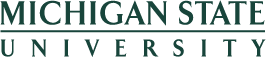W-4 Tax Withholding
Please be aware that changes you make to your W-4 Tax Withholding are effective upon your next payroll cycle and may not be immediately visible in the portal. Your updated values will display here once the next payroll cycle begins. The on-screen message, “Data saved successfully,” will serve as confirmation upon choosing the Save and Back button.
W-4 State Tax Withholding
- Click the pencil icon to make changes to Michigan Tax Withholding.
- The following fields can be changed:
- Filing Status: (Single, Married, Head of household or family)
- Number of allowances
- Additional Withholding (per pay period)
- Click the Certification box.
- Click the Save and Back button.
- Click on Cancel to exit the screen if no changes are made.
W-4 Federal Tax Withholding (New for 2020)
- Click the pencil icon to make changes to Federal Tax Withholding.
- The following fields can be changed:
- Filing Status: (Single or Married filing separately, Married filing jointly or Widow(er), Head of Household)
- Multiple Jobs Indicator
- Total dollar amount for Dependents (per year)
- Other Income (per year)
- Deductions (per year)
- Additional Withholding (per pay period):
- Click the Certification box.
- Click the Save and Back button.
- Click on Cancel to exit the screen if no changes are made.
W-4 Local Tax - Residency
- The first screen to display is the Local Tax Personal Profile screen. In the Residence Tax Area field, click the pencil icon.
- The W-4 Local Tax – Residency screen will display.
- If you need to change your city of residence:
-
Click the icon at the end of the field
 to search and select your city of residence from the list.
to search and select your city of residence from the list.
- NOTE: this list only includes cities that have a local income tax. If you don't see your city in this list, your resident city does not have a local income tax and you should select Other/No Applicable City Tax.
- Click the Certification check box to confirm your review and approval of the information.
-
Click the icon at the end of the field
- If you do not need to change your city of residence, click the Certification check box to confirm your review and approval of the information.
- If you need to change your city of residence:
- Click the Save and Back button.
- Click on Cancel to exit the screen if no changes are made.
W-4 Local Tax - Location of Work
- Click the pencil icon to review or make changes to Work Tax Area.
- The W-4 Local Tax - for Work City screen will display.
- To change your work city:
-
Click the icon at the end of the field
 to search and select your work city from the list.
to search and select your work city from the list.
- NOTE: this list only includes Michigan cities that have a local income tax. If you don't see your city in this list, your work city does not have a local income tax and you should select Other/No Applicable City Tax.
- To change the percentage of work time at the selected location, you must have your cursor on the field and hit Enter. Enter a percentage between 25 and 100%.
- NOTE: when changing to a different city for work tax; consider if the percentage should also be changed.
- Click the Certification check box to confirm your review and approval of the information.
-
Click the icon at the end of the field
- If you do not need to change your work city or percentage, click the Certification check box to confirm your review and approval of the information.
- To change your work city:
- Click the Save and Back button.
- Click on Cancel to exit the screen if no changes are made.
When complete, click Home (house), log out, or search for another application.
Accessibility Tips
- Use browse mode to read headings and text under each category (e.g. Bank Information).
- To read paragraph text, remember to switch to browse mode.
- After checking checkboxes under "personalization," use the table search function in browse mode (press "t") to navigate to the next table.