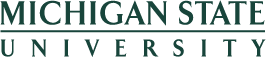Full Time to Half Time
Personal Profile
- Verify Name and Address displayed on Personal Profile screen is accurate.
- If information is inaccurate, contact MSU Human Resources at 517-353-4434 or solutionscenter@hr.msu.edu.
- Click Next to continue to next screen.
Dependents
- Verify all Family Member/Dependents needed for enrollment appear and that the dependent information is correct.
- If a Family Member/Dependent is not listed, exit Benefit Enrollment and submit Add a Family Member or Dependent Form.
- If information for Family Member/Dependent(s) is inaccurate, contact MSU Human Resources at 517-353-4434 or solutionscenter@hr.msu.edu.
- Click Next to continue to next screen.
Benefits Summary
Benefit Summary appears with view only enrollment of current plans. This is informational only.
- Click Next to continue to next screen.
Health Plans (Medical and Dental)
- If enrolled, current Medical and Dental plan elections will default. If no changes are required, click Next to continue to next screen and skip to the Health Plan Waiver section below.
- Click Edit (pencil) if already enrolled and would like to remove coverage.
- Select No Coverage Health Coverage.
- Click Select.
- Click Cancel to discard changes.
- Repeat Steps 6-10 for all plans.
- Click Next to continue to next screen.
Health Plan Waiver
- If enrolled in No Coverage Health Plan, click Add (sheet with plus sign) to enroll in the Health Plan Waiver.
- Click Select or click Cancel to discard changes.
- Click Next to continue to next screen.
Savings Plans (This screen is only available if eligible for a Consumer Driven Health Plan)
- Click Edit (pencil) if already enrolled to change pre-tax percentage elected.
- Click Cancel (trash can) if already enrolled and would like to remove health savings account and skip to the Life/Accident Plans section below.
- Enter desired pre-tax percentage contribution and click Select.
- If no pre-tax percentage contribution is desired, leave as 0.00 and click Select.
- Click Cancel to discard election.
- Click Next to continue to next screen.
Life/Accident Plans
Basic Employer Paid Life (Basic ER Paid)
- Click Edit (pencil) to add or change beneficiary information.
- Click Next to continue to next screen if no other life/accident enrollment/changes are required and skip to Step 1 under the Optional Employee Paid Life (Opt EE Paid) heading.
Optional Employee Paid Life (Opt EE Paid)
- Click Edit (pencil) if already enrolled and would like to change level of coverage or remove coverage by selecting No Coverage Option.
- Click Cancel (trash can) if changes have been made within enrollment and changes should be discarded.
- Select Plan coverage level.
- Optionally, enter in Beneficiary information.
- Click Select.
- Click Cancel to discard changes.
- Click Next to continue to next screen if no other life/accident enrollment/changes are required and skip to Step1 under the Optional Employee Paid Life (Opt EE Paid) heading
Optional Spouse Life (Opt Spouse Life)
- Click Edit (pencil) if already enrolled and would like to change level of coverage or remove coverage by selecting No Coverage Option.
- Click Cancel (trash can) if changes have been made within enrollment and changes should be discarded.
- Click Select.
- Click Cancel to discard changes.
- If Evidence of Insurability is required, read details provided on screen and click Close.
- Click Next to continue to next step if no other life/accident enrollment/changes are required and skip to Step 1 under the Optional Employee Paid Life (Opt EE Paid) heading.
Optional Child Life (Opt Child Life)
- Click Cancel (trash can) to remove plan.
- Click Next to continue to next screen if no other life/accident enrollment/changes are required.
Accidental Death and Dismemberment (AD&D)
- Click Cancel (trash can) to remove plan.
- Click Next to continue to next screen if no other life/accident enrollment/changes are required and continue on to the Review and Save section.
Review and Save
- Review information provided regarding Inactive Plans, Unchanged Plans, Plans to be Added, Plans to be Removed, and/or Plans to be Changed to validate enrollment is as expected.
- Click Save.
- Optionally, navigate to any previous screen to make any changes prior to clicking save.
Final Screen
- Review information provided on Benefit Elections Summary
- Review Benefit Confirmation Statement that has been emailed.
- Optionally, click on Print Benefit Elections Summary to view Benefit Confirmation Statement.
- Optionally, click on Restart Enrollment to go back through enrollment and make any changes.
- Optionally, click on Go to Participation Overview to view a current benefit participation overview.
- Optionally, click on MSU Benefits Plus to enroll in non-MSU administered voluntary employee-paid benefit programs offered through payroll deduction.
- Optionally, click on Personal Profile to make changes to address.
- Optionally, click on Retirement/Health Savings Account to make enroll and/or make changes retirement plans.
FAQ
How do I navigate through enrollment?
Enrollment uses what we call road map technology and walks employees through step by step. You may navigate through enrollment by clicking the Next and Previous buttons or by clicking directly on the screen number desired.
My Name is listed incorrectly. How do I update this information?
If your name is inaccurate, contact MSU Human Resources at 517-353-4434 or solutionscenter@hr.msu.edu.
My Address is listed incorrectly. How do I update this information?
If your address is inaccurate, contact MSU Human Resources at 517-353-4434 or solutionscenter@hr.msu.edu or update via your Personal Profile upon completion of enrollment.
Why do I see my divorced spouse listed as a dependent?
All dependents on record are listed in enrollment under Family Members/Dependents. If you have not reported your divorce, contact MSU Human Resources at 517-353-4434 or solutionscenter@hr.msu.edu to change the status of your spouse to a divorced spouse. If you have reported your divorce, your divorced spouse will still appear since they are still on your record for rights for continuation of health coverage under COBRA.
My dependent is displayed but is not covered on my plan?
This application displays a comprehensive list of all dependents on record and is not an indication of benefit enrollment status for these individuals. Based on eligibility requirements, the dependents displayed appear in benefit enrollment for selection. Status of enrollment for dependents is available on the Benefit Summary Screen and will be defaulted in when making changes to plans.
I am currently enrolled in a plan that is not shown on my benefit summary, why?
Enrollment on the benefit summary screen is as of the date of the event. If completing Open Enrollment, the enrollment information is defaulting as of the new plan year beginning January 1st. If completing enrollment based on a life event, the enrollment information displayed is as of the start of the life event. Also keep in mind that only plans that pertain to this event will be displayed. Enrollment for all MSU administered plans can be viewed in your Current Benefit Participation.
I received the error ‘Employee is not enrolled in all required plans for CDHP Health Equity – HSA’. How do I correct this?
Employees may only be enrolled in a HSA plan if they are also enrolled in the CDHP plan. If you have removed your CDHP plan, you must also remove the HSA Plan on the Savings Plan screen. If you want to continue in the HSA plan, you need to elect the CDHP plan on the Health Plan screen.
I have a Sponsor Dependent Rider (SD Rider)/Family Continuation Rider (FC Rider) but it will not allow me to select or remove them on my health plan.
When an employee has a SD Rider and/or FC Rider on their record, enrollment is automatic (no selection is required/allowed). If they appear, they are covered on your health plan. If you would like to remove them, contact MSU Human Resources at 517-353-4434 or solutionscenter@hr.msu.edu.
What does Inactive Plans mean?
Inactive plans are plans that an employee is eligible for but are not enrolled in.