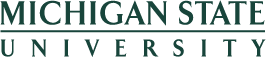Cost Redistribution Quick Steps
Steps
- Enter a Personnel No.; press Enter to populate employee and selected assignment information.
- To verify the correct assignment if there is more than one, click Assignment Overview. Select the correct assignment, then click Ok.
- Double-click New Distribution Change in the action screen on the left.
- Enter date range for the cost redistribution:
- For an hourly cost redistribution, enter the effective dates for the change.
- For a salaried cost redistribution, enter a date range to search for pay records.
- Press Enter to confirm the dates. The Reason Code field appears.
- Enter or choose a Reason Code.
- For an hourly cost redistribution, select CH.
- For a salaried cost redistribution, select C1.
- Double-click on New Distribution Change again. A list of pay records appears. Click the button to the left of the pay record to select it, then double-click on New Distribution Change.
- Make the necessary changes on the New Distribution tab.
- If necessary, enter Explanation Notes.
- Click Submit for Approval. You must be at the Requested Change action screen in order to submit.
Applications open in a new window. When done, close the window to return to the EBS Portal
After completion or review of variations click the house to return home, log out if finished or use the search to find another application.
Variations
- At step 6, select C2 if this is a salaried cost distribution change due to an administrative error.